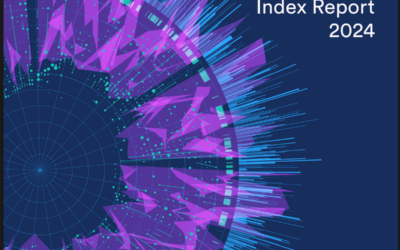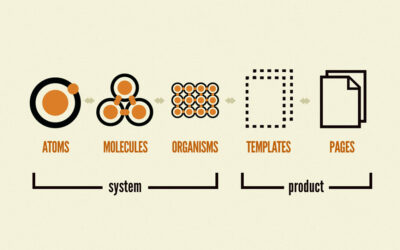WordPress Minification – Improve Your Site Speed
What is WordPress minification?
Make your WordPress faster.
Website speed is a major factor in successful SEO. A fast website is a key quality signal for mobile and desktop rankings.
Speed matters.
Amazon recently found that even 1 extra second could potentially cost them as much as 1.6 billion dollars a year, and according to some studies, a 1-5 second delay can actually increase bounce rates up to 90%.
What is site speed?
Site speed refers to how fast your website loads and how quickly people can get to your site and start to interact with it. Today, there is an average site loading speed of around 8.66 seconds, yet most people want a website to load in less than 2. As a result of this, most people will leave the site if it is taking any longer than that.
Having a fast loading website can be vital in having a successful business. According to a study done by Walmart, every 1 second of improvement of their site’s speed created an increase of 2% in conversion rates.
Not only is page speed an important part of SEO, a fast loading site can also get you ranked well in Google. Fast websites will create a better user experience.
Be sure to constantly watch your website and make changes to keep any issues at bay, and monitor your site speed periodically.
For assistance improving your WordPress site speed, get in touch today.
RECOMMENDED TOOLS
Use these free tools to test your site speed and learn what you can do to optimize your website.
Google Page Speed Insights
If you’re not exactly sure where to start with looking into your page speed insights, use Google’s Page Speed Insights; the tool is free and will let you analyze your site speed and will help to diagnose problems that could be making your loading slow. The tool allows you to enter your URL and will show you how your site is performing on mobile devices and desktops. Google Speed Insights will also give you suggestions on what you can do if you are having issues that are messing with your speed as well as details on how to fix each problem.
While Google Page Speed Insights is a good starting tool it only analyzes data from the Google Chrome User Experience Report, so it is a good idea to use a combination of tools to get a better understanding of your speed performance and how you can improve it.
GTmetrix
Another free tool is GTmetrix. When you enter your site’s URL it will analyze it and give you a report on its performance as well as some recommendations on how you can improve loading speeds. While using GTmetrix, you will also get details that are going to include how long it takes your page to fully load, the number of requests and more. You have the option to utilize the waterfall chart that gives you a visualization for your loading times.
Along with recommendations, you will get scores for each page including the YSlow score. This tool created by Yahoo! utilizes their rules for high performing websites and then uses those rules to analyze your web pages and tells you what could be causing them to be slow. One other benefit of using YSlow is that you can actually use it as a Chrome browser extension.
One other note about GTmetrix is that it can come as a WordPress plugin, that way you can run your analysis from your WordPress dashboard to make things a little easier.
Pingdom
The next tool you can use is Pingdom. Pingdom analyzes your website to check your loading speed and can also monitor your website performance overtime to get a more in-depth report.
With the Pingdom monitoring tool, you can keep track of how changes you make to your content and site structure affect your loading times. Along with this, Pingdom allows you to view your performance grade, loading times, requests and more to give you an understanding of what might be affecting your site’s loading speeds and how you can fix them to optimize the performance of your website.
One downside to Pingdom is that it is a paid tool if you want to get the premium features, although you can run a free individual analysis and get insights that are similar to those that are offered in the paid version. Pingdom is worth a try even if you don’t want to pay for the premium version.
Google Mobile Speed Test
In today’s society, mobile shopping and internet browsing have become the norm with sometimes more than half of a site’s traffic coming from mobile devices. This can cause a few issues, at the start of the article we mentioned that most people will leave a page if it takes longer than 3 seconds to load, and according to Google:
“The average time it takes to fully load the average mobile landing page is 22 seconds. However, research also indicates 53% of people will leave a mobile page if it takes longer than 3 seconds to load.”
Because of this, you need to make sure you’re focusing on your website’s loading speed on mobile devices. Google has another tool called Test My Site that will analyze how long it takes your website to load and can give you an estimate on how many visitors actually left due to how long it took to load your page. Test My Site will also give you insights on how you measure up to other similar pages and can give you recommendations to help you fix your mobile device speed.
While Google’s Test My Site sounds like a great option, they do warn that it should be used as more of a guide as it’s information might not be the most accurate.
KeyCDN Tools
Another tool you can use is KeyCDN Tools’ Performance Test. You can use this resource to test your site’s time to first byte, or TTFB, globally. It will give you a breakdown of your site’s load times and HTTP response headers from ten different locations across the globe. It also breaks down timing for domain name system lookup (DNS), time to connect to the server, and overhead of TLS connection on the individual asset.
We recommend that you run this test at least three times in order to achieve more precise TTFB test results.
Google Analytics
The last tool we recommend is using Google Analytics. It can show you what pages are struggling, loading times for each and then will give you ideas on how to optimize your performance for your slowest pages.
If you want to find out which pages are the slowest, use this tool. To find your loading times go into your Behavior reports page and then to Site Speed > Speed Suggestions. From there you’ll be able to get an understanding of which pages are holding you back.
WORDPRESS MINIFICATION – HOW TO IMPROVE SITE SPEED
How to make your site load in less than 1 second
The following list of tactics can help you improve your site’s loading speed since it is so important to make your website as fast as possible.
Avoid Shared Hosting
Avoid using shared hosting providers like GoDaddy and Hostgator. These high-volume hosts often cram multiple websites on one server. This forces all the sites on the server to compete for resources. Along with this, there is also the issue with TTFB which stands for “time to first byte”. Google recommends keeping your TTFB below 220ms if it is higher than that it’s a good indication that you might want to switch your server. You can use GTmetrix if you want to test out your TTFB and see how your website is running.
If you are unsatisfied with your TTFB result, it is recommended that you move your website to a VPS so that you won’t have to compete for loading times against other sites.
Utilize browser caching
Another way to optimize your site’s performance would be to utilize browser caching. Browser caching is when someone visits your site for the first time and some of your website elements are stored on their cache memory in their hard drive. By utilizing browser caching you can avoid downloading a majority of files that are slowing your site, and when someone visits your site their browser will load quickly since they will not have to send HTTP requests.
If you want to utilize browser caching on your WordPress site, you can install W3 Super Cache and help improve loading speeds for your site. You can enable page caching easily! First, go into your setting and find the page caching box, then checking ‘enable’. Do the same with browser caching so that files from your website will be stored on your visitor’s browsers to make it load faster during their next visit.
Along with these two options, you should also enable object caching which will help to improve speeds on your website, but only check this option if you are not on a shared server as that can potentially slow down your site.
Reduce HTTP requests
Each visitor’s browser to your website will request a file from your page called an HTTP request. Every time you have a site visitor, their browser will make a separate file to render your page and if your website contains images, and animations there are going to be more HTTP requests. This is going to cause longer download speeds creating an overall longer loading speed. To avoid this, it will be helpful to remove files that you don’t need on your site which will help to reduce HTTP requests.
Here are some tips and ideas on how you can reduce HTTP requests:
- Combine HTML, CCS, and JavaScript. If you combine them and minify them then you will reduce their size and minimize HTTP requests as a result.
- Delete images you don’t need and optimize the rest. Having too many images that take too long to load are going to hurt your performance. Delete the images you can and then optimize the ones that you need to keep.
- Fix render-blocking CSS and JavaScript files so that your site can load faster
Be careful while you are working with CSS and JavaScript as it can impact your site if you are not doing something correctly, but if you can get it right, reducing your HTTP requests can help when improving your website’s speed.
Reduce server response times – fix DNS lookup
A DNS (domain name system) lookup is important to understand when it comes to improving your website’s speed. It happens when the DNS server searches for the correct IP address that it has in its records. So while keeping that in mind, when a user is accessing a URL the DNS server is going to change that into an IP address for the site’s location. If you use GTmetrix’s waterfall chart, you can view the time that it takes for a DNS lookup. Since DNS lookup time is an important part of TTFB you should make sure that it is slow and under 200ms.
If you find out that your DNS server is too slow you can look into switching to a new DNS provider. For example, you can switch to Cloudflare, a service that offers DNS caching and will help to reduce the number of DNS lookups and lead to more efficient loading speeds. Along with this, you can set a TTL (time to live).
You can also utilize DNS prefetching, your browser will perform those lookups in the background and will make things faster. This is something that you can utilize in WordPress using resource hints where you can add custom URLs and Domains.
Enable CDN
Every time someone visits your site their browser will send a request to your server. During times when there are periods of high traffic, there are going to be a large number of requests to your server which will cause loading times to be slow. A way you can fix this issue and boost your speed would be by using a Content Delivery Network or a CDN.
When using a Content Delivery Network, your site will be spread out to a more vast network of servers. That way, when a visitor comes to your site, the nearest server will fetch it and then load the website quicker than it would without a CDN.
WordPress offers a third-party CDN that you can enable. If you wish to use plugins like the CDN Enabler, then you will be able to link to the CDN URL and your content will then be copied to your CDN provider. There are also other options to enable your CDN such as WP Rocket and W3 Total Cache.
Minimize Redirects
Redirects are totally normal when dealing with broken links on a website. If you change pages on your websites you are going to have to create redirects so that users can get to the correct page and URL. Something that can help you easily create broken links is the Yoast SEO plugin, but there are also other free ones out there that you can use for redirects such as Redirection.
While redirects are normal, you want to make sure that you minimize how many you have. Too many redirects can often cause HTTP requests that are going to slow down your site speed. It is recommended by Google that redirects be eliminated entirely if possible, but if it is not, here are a few things that you can do to minimize the amount of redirects you have.
Don’t make any redirects that are unnecessary. If you have to use a redirect, try to only use them in these situations:
- When you update and create new content make sure you redirect to your new updated version.
If you are in the middle of updating a page, just redirect to a temporary page until you are finished with your updates. - Avoid redirecting to a page that already has redirects on it.
Use tools such as GTmatrix to get tips on how redirects can be handled so that you can remove (or replace) them when it is possible to do so. Use can also use the plugin called Better Search and Replace to do this in bulk. Remove redirect chains. That way you can get all of your redirected pages to go to the most updated version of that page. Use a tool such as Redirect Mapper tool to see how many redirects your site has, then you can fix them by using the Redirection plugin
Enable Gzip compression
One way to help enable faster loading times is to compress your website’s resource files. The standard for this is using Gzip compression which will reduce the number of similar strings of code that is found in your files by minimizing their size. Today, web servers normally compress files to a Gzip format and will then send them to browsers. According to Yahoo! Developer, doing this can generally reduce your response size to about 70%.
We would recommend you use the Check Gzip Compression tool to check that you have Gzip enabled. If you find that it isn’t enabled, then you can change that by using Gzip compression with W3 Total Cache and WP Rocket. Note though that Gzip compression is mostly just used for HTML, CSS and JavaScript files. You won’t have to use it for files with images, videos, etc. as they are compressed already.
Optimize galleries and images
Optimize your images so that they are not a burden on your loading speed.
GTmetrix has three recommendations for images:
- Serve scaled images – this will show you which images need to be scaled and will actually give you a recommended size. WordPress will scale the image automatically to the correct dimensions for your page, but the image is still loaded in full size and then is adjusted, which is going to slow your site. You can get around this by checking the recommended size and then editing your image in Photoshop or by using another tool and then loading it into your site.
- Specify image dimensions- this will give you the correct dimensions so that you can adjust your image.
- Optimize images- by compressing your file size you will be able to see better loading times.
By using free plugins like WP Smush Image Compression and Optimization you can reduce your image sizes. You can also have it set up to automatically compress your images when you are uploading them and can set what size you want it to be optimized. One other nice thing about using the plugin is that if your images exceed your height and width you can easily resize them.
It’s important to note what kind of image format you are using. JPEG images are smaller in size which is a plus but also tends to lose some of its quality compared to PNG images which are good for images with many colors and more complex designs. PNG files are going to be bigger but they are great for simple images that don’t have many colors. Also, use plugins like Envira or FooGallery if you want to add multiple images and create a gallery.
For non-technical users or sites with many images already uploaded, image optimization is available through a plugin. The best image optimization plugin is TinyPNG. TinyPNG automatically optimizes images without loss of quality as they are being uploaded to your site. TinyPNG can also optimize your entire WordPress media library, including JPEG and PNG images. It works on your images through an external server and is free for about a hundred images a month.
Avoid CPU dominating plugins
Some plugins can seriously slow down your site and drain CPU resources. Using GTmetrix waterfall chart is a good way to detect these plugins, as it allows you to check each request and find out what it is. Along with GTmetrix, you can use the Plugin Performance Profiler to check for CPU hogging plugins.
If you find a plugin that is hogging resources, you must decide if it is worth slowing your loading times or if you can remove it without it affecting your website. You can use the WP Disable plugin that will allow you to disable gravatars, emojis, and more from your page if they are slowing down your website and are not necessary.
Disable and uninstall unused plugins
Let’s keep talking about plugins, while sometimes necessary, the less you use the better. If you have a plugin installed and aren’t using it uninstall them and try to only install plugins that you will use. They can drain resources and are going to slow your loading speeds significantly if you have too many. Also, find if you have multiple plugins that have the same functionality and pick the one that you prefer and performs better, that way you can uninstall the other.
One last note on plugins would be to try your best to use simple ones. A plugin that does a single task rather than a complicated plugin that does everything could be a better choice and keep your loading speeds slow.
Consider using AMP
Accelerated Mobile Pages or AMP is Google’s project that is aimed at boosting loading pages on mobile devices. AMP works by getting rid of most of your site elements and leaving only the things that are essential so you will most likely be left with text and a few images, and as a result, your mobile site is going to have almost instantaneous loading speeds.
AMP is normally a good choice for bloggers and other websites that mostly rely on text. You can always look into this article if you are considering using AMP. If you do want to use it, you can enable AMP using this plugin, and if you want to use AMP but keep some of your design on your site you can combine it with the Glue for Yoast SEO & AMP plugin.
The nice thing about those plugins is that if you decide you would like to not use AMP then you can easily revert your site back.
Avoid ads
Having ads on your website can slow it down significantly as they need resource requests from external servers. Like we talked about previously, having too many requests can slow down your loading speed so ads are just going to create slow loading experiences for users.
Sure, ads can help bring in some extra revenue, but surveys show that 15% of mobile users and over 40% of laptop users are using ad blockers so it is up to you if you want them. If you do, there are some options. Affiliate links are a good option as they won’t have to use any additional resources and can’t be blocked.
Use fast social sharing buttons
Everyone loves to connect on social media, so social sharing buttons are a great way to get your visitors to connect with you and share your content. The downside to this though, is that many social sharing buttons use many elements that can drain your resource and cause slow loading.
To combat that, you could replace them with a more simple and lightweight option like Sassy Social Share. The sharing buttons are lightweight and customizable, and it is free and updated frequently so you get almost all of the same functions in a smaller package.
Use a lightweight theme
Everyone wants their WordPress site to look pretty while being functional and efficient at the same time, yet there are times when people feel that they have to pick one or the other. Sometimes more of the “fancy” themes are going to be slower since they could be poorly coded and come with unnecessary built-in features. Talk to us about data-driven creative redesign services.
Sometimes when your site has been slow from the start when you didn’t have many plugins and content there could be a couple of reasons for it. First, your server might be slow, or your theme is the bottleneck. No one ever really wants to redesign their website but if not then your business could suffer as a result.
If you do decide to redesign your website, be mindful while choosing a theme. You can find a list of the fastest WordPress themes with a simple search. Make sure that your choice is lightweight and fast, SEO friendly, customizable, and mobile-friendly. A few other things to look for when choosing a theme are that you can use HTML5, that it’s reliable and secure. And always remember to turn off any theme features that you are not using.
Optimize above the fold loading (lazy loading)
Users who visit your page are going to have to wait for the whole page to download before they can see anything so this is going to cause an issue with loading times if your page has a lot of videos and images below the fold.
A way around this is lazy loading. With lazy loading, content that is above the fold will load as it is what people see when they first get to your page, then as they scroll down your page the rest of the content will load. Lazy loading will be able to significantly improve loading speeds for your website since users are not going to have to wait for the whole page to load before they can view it.
Lazy loading can be utilized in WordPress with a few different plugins like a3 Lazy Load and Lazy Load by WP Rocket. These plugins will let you enable lazy loading for images, video and more to help improve your loading speeds.
Keep WordPress and your plugins up to date
It’s common practice to regularly update your phone and computer, but you might be neglecting your WordPress website. New versions and updates of WordPress, themes, and plugins can help fix bugs and issues that could be causing your loading speeds to be slower than they could be. Optimizations could come in updated versions of WordPress and plugins that could have better features and resources that can help your loading speeds.
Checking for updates on your WordPress dashboard and downloading them regularly is crucial for making sure that your website is functional and up to date. This will also ensure that you have the right security on your website and will increase your loading speeds. If you are not sure if you have the most updated version, check out the “updates” option on the side menu.
Limit crawlers
Another thing to do to help your site loading speeds is to limit search engine crawlers like Googlebot. They use lots of resources when they are indexing your site, so it’s highly recommended to limit the crawl rate.
There are other things to limit and block as well; spammers and various bots should be blocked as they could have negative reasons for visiting your site, and it is recommended to limit crawlers for other services that have their own crawlers such as Ahrefs.
To limit crawlers from your site, use something like the WordFence plugin which already has the feature built-in. It will allow you to set a crawl rate so that you are able to prevent and limit how much crawlers can use your CPU resources, as well as spam bots and humans who have nefarious purposes for visiting your site.
Technical optimization
Another thing that could be making your loading time increase might be redundant codes. It is possible that you have codes that are remnants of pages that were deleted and then are left unused that are weighing on your loading speeds. This is something that you can search for and find on your site in Google Chrome’s Developer Tools.
Once you are on the page that you want to look into, click on ‘more tools’ and then pick ‘coverage’. Then run the scan and look at the code assets and ‘unused bytes’. You can then click on each of the bars and find the lines of code that will be in red.
Other than coding issues, you can have problems with your CSS files. This will be shown in GTmetrix as “avoid CSS @import”. This is what happens when CSS files get imported from inside other CSS files and can make loading times longer since they are going to load separately. To fix this, you can use the CSS Delivery Tool that will help you identify the files that can be the loading causing issues.
Along with CSS file issues, you could be getting the error: “add expires headers” in the Yslow tab in GTmetrix. This means that you might need to add code to your .htaccess file.
One other error message you might get in GTmetrix could be “remove query strings from static resources”. By removing query strings that some servers can not cache, you can help your site run better and improve caching. Removing them can be done with a plugin like Little Buzzy.
Please note though that if editing your WordPress source code is done incorrectly your site could break, so it is recommended to get help if you are not familiar with fixing code.
Use external hosting for videos
According to a Cisco study, 80% of content consumed by internet users in the future will be through video. The future of the internet really is video and so it might be wise to include some sort of video content to your website. But before you upload videos directly onto your WordPress server, take a moment to look into other options. Videos can take up a ton of space and can slow down your site especially if you have multiple visitors trying to watch the same video at the same time, and can cause your videos to buffer for too long.
So to avoid annoying buffering you can host your videos on a platform like YouTube or Vimeo! These platforms allow you to easily embed your video onto your WordPress site, and also gives your video another platform to get a larger audience.
Limit/disable WordPress revisions
Have you ever wanted to revert a page to an older version? WordPress automatically saves all of your revisions so that you can go back to another version if you ever need to. While this is a very helpful feature, the more revisions you have the harder your server is going to have to work to find the right one in your large database. To help this you should optimize and manage your revisions regularly.
If your WordPress site has been around for a while, it’s probably best to delete old revisions that you don’t need anymore. The best way to do this is with a plugin like WP Sweep or WP Optimize, which will also let you clean-up drafts, revisions, and any trashed item. Another nice feature you can find in your settings tab is that you can manage your revisions and set a time limit for how long revisions will be kept on your database.
We mentioned autosaving which is a great feature to have in cases of emergencies, yet it might also be impacting your loading times. Heartbeat API is a feature that helps with better session management, autosaving and revision tracking, but could be hindering your loading times and can take up a large amount of server resources and be a bit CPU intrusive. To deal with this, the Heartbeat Control plugin will allow you to disable the autosave feature or override the frequency that it saves, giving you more space and improving your loading times.
Optimize Databases
We previously talked about stored revisions on your site’s database, but it’s not the only thing that it stores.
Posts, comments, and more are also all stored on your database and over time it can get too cluttered. This can cause your site to load slower since servers have to search through a lot more data before they can find the correct content.
To get rid of these stored posts, comments, and more, you can use a WP-Optimize plugin the same way you would use it for stored revisions and clean up anything that is hindering your site’s loading times.
WORDPRESS MINIFICATION (MINIFY) AND DECRAPIFICATION SERVICES
Ask about a review of your entire website, set-up of various plugins, maintenance clean-up and removal of unneeded plugins.
This is a complete performance optimization, tailored to your specific requirements:
- Caching configuration, both server-side and client-side.
- Image optimization configuration.
- Pre-report, post-report and comparisons.
- Optional Additional diagnostics & suggestions.
- Optional Assistance with server migration.
Contact us for more information at 630-430-7267 or ben@maconraine.com
TABLE OF CONTENTS
Google Pagespeed Insights
GTmetrix
Pingdom
Google Mobile Speed Test
KeyCDN Tools
Google Analytics
Avoid Shared Hosting
Utilize browser caching
Reduce HTTP requests
Reduce server response times – fix DNS lookup
Enable CDN
Minimize Redirects
Enable Gzip compression
Optimize galleries and images
Avoid CPU dominating plugins
Disable and uninstall unused plugins
Consider using AMP
Avoid ads
Use fast social sharing buttons
Use a lightweight theme
Optimize above the fold loading (lazy loading)
Keep WordPress and your plugins up to date
Limit crawlers
Technical optimization
Use external hosting for videos
Limit/disable WordPress revisions
Optimize Databases